These days, data is everything. The ability to track the efficiency of marketing efforts is at the forefront of every industry, and event organizing is no exception. From the moment you post your event, your key goal is to get it in front of as many eyes as possible. Knowing what works and what doesn’t saves you your most crucial resources: time and money.
One of the easiest ways to track marketing efficacy is through the use of UTM parameters. Adding a simple tracking code to the end of your event URL allows you to determine which of your promotional efforts generate the most conversions. And now you can track those campaigns directly from your Freshtix dashboard! Note: All Freshtix organizers have the ability to link their event pages to their Google analytics account to their event pages. Learn how to set it up here.
In this post, we’ll show you how you can use UTM parameters and Google analytics to analyze your traffic and determine which of your marketing channels is most effective.
First, what is a UTM parameter? It’s a tag that you add to the end of a URL that contains campaign identifying information. There are 5 parameters total but the three that are really important are source, medium, and campaign.
To tag your URLs you can do it manually (but then you have to memorize the structure and type it all out and that can leave room for error) or you can use the Google URL builder which is much easier.
The form looks like this:
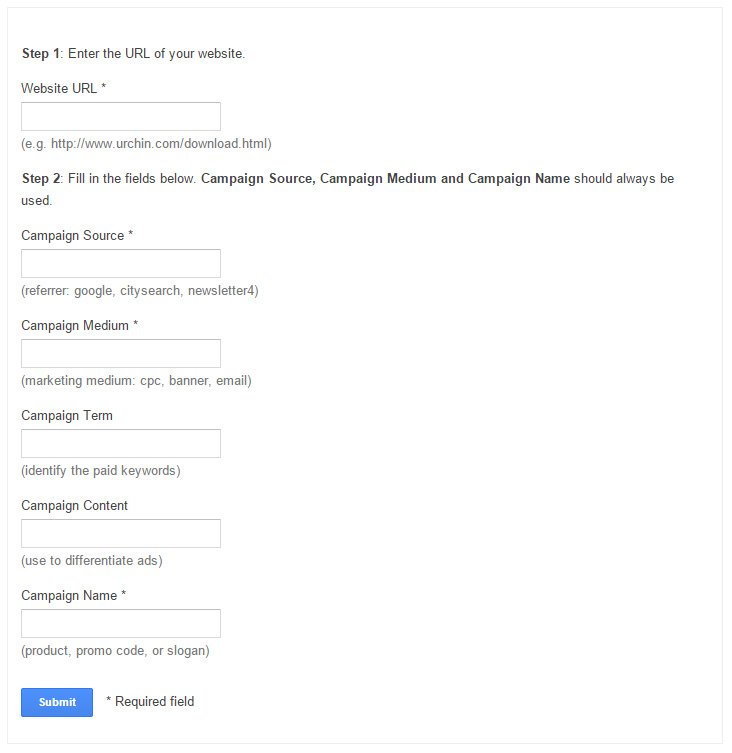
Once you hit submit, the form tags the destination URL with all your parameters. It spits out a URL that looks like this:
https://www.freshtix.com/events/pabst-blue-ribbon-presents-project-pabst?utm_source=Facebook&utm_medium=Retargeting&utm_campaign=ProjectPabst17
Required fields are source, medium, and campaign name. The other fields are also useful but they’re a little challenging to navigate to in Google Analytics.
*One thing to remember is that the fields are case sensitive, if you list your medium as “Banner” in one link and “banner” in another, they will show up as separate mediums in Google analytics.
Those are the basics. To further explain how UTM parameters can be used I’m going to walk you through how we use them at Freshtix.
We market our service through a number of platforms such as social media, Google PPC, and our other businesses’ email marketing. We tag each of those links. For example, all of our social posts are tagged as follows
Source: the platform_the account ie twitter_freshtix
Medium: sm (social media)
Campaign Name: the subject of the post (the event, the feature, the specific campaign)
To see this information in Google Analytics refer to the navigation pane on the left of your Google Analytics account. Click on Acquisition>Campaigns>All Campaigns. The default list sorts by campaign name. I prefer to switch to source/medium because I’m typically more concerned with which networks are performing best. Here’s a snapshot of what it looks like:
So you see, you can see that Google CPC has been driving the most traffic for us, then our email marketing to our other brands, followed by our social media.
The other reporting columns available are sessions, new sessions, new users, bounce rate, pages/session, and average session duration (and e-commerce information if you have that configured). You can use this data to make decisions about ad spend, where to focus your social media efforts, where you should be advertising etc. Don’t simply focus on the number of sessions though. In this example, I can look at a couple of things.
The above list is sorted by the number of sessions but if I look at % of new sessions we see that the twitter website card we promoted drove the highest percentage of NEW traffic.
If I look at pages/session and average session duration I notice that the banner ad on our parent company’s website while 9th on the list in terms of traffic driven, might actually be driving the most quality traffic as they visitors are spending twice as much time on our site than the other ones.
You’ve now completed your crash course on using UTM parameters in Google Analytics. If you have additional questions, contact us and we’ll help you get started!
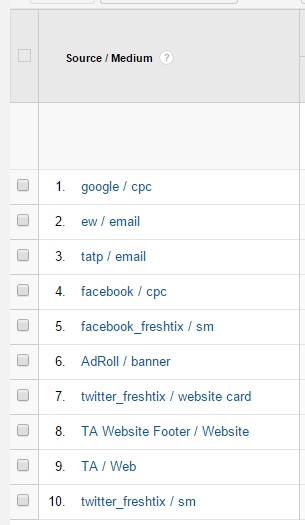
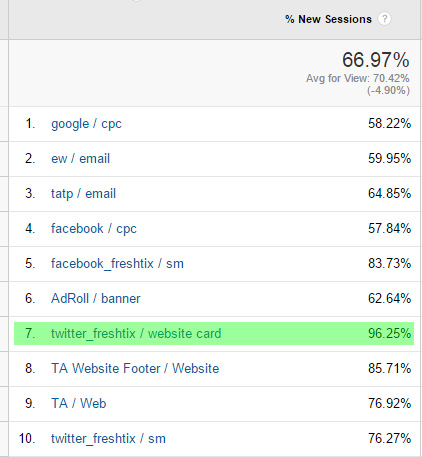

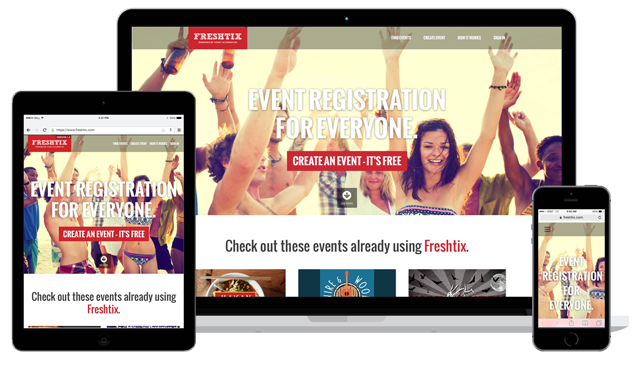


0 Comments